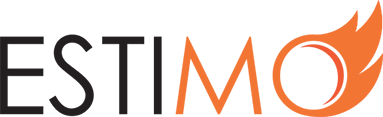How Do I Change Users’ Details?
To change a user’s details on your Estimo instance, you must be an Admin. If so, just follow these steps:
1) Login to your Estimo instance.
2) Select Settings from the left-hand menu.
3) You will see a number of tabs in the Settings interface, select Users.
4) You will see a list of users. Click on the user whose account you wish to alter.
5) Now you can work through this form, changing any data as you desire. The following fields are available for alteration:
- Username
- First Name
- Last Name
- Status
- User Group
- Company Name
- Position
- Phone
- Address
- Zip
- City
- Country
Note: for information on how changing data will impact existing estimates, please read the following article.
6) Confirm your changes by clicking ‘Save User’ at the bottom of the form. The selected user’s details will now be updated.