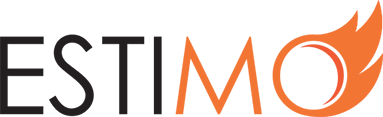How Do I Change a User’s Permission Level?
To change a user’s permission levels on your Estimo instance, you must be an Admin. If so, just follow these steps:
1) Login to your Estimo instance.
2) Select Settings from the left-hand menu.
3) You will see a number of tabs in the Settings interface, select Users.
4) You will see a list of users. Click on the user whose account you wish to alter.
5) Scroll to the User Group field, select the level of permissions that you desire.
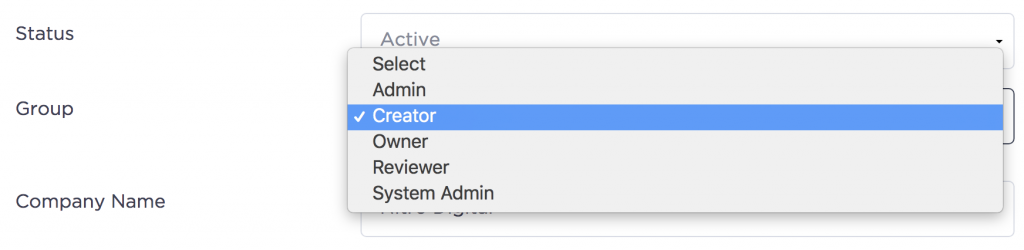
For more information on user permission levels, read this article
6) Confirm the change by clicking ‘Save User’ at the bottom of the form. The selected user’s permission levels will now be updated.
Tip: if the user’s permissions do not immediately update, suggest that the user logs out and then logs back into your Estimo instance. Occasionally we have found this change to fail to automatically update; due to browser choice.