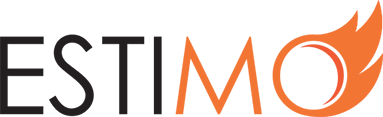What is a Rate Card?
All System Data is manipulated via the Settings interface, which is only available to Admin users.
In Estimo, Rate Cards bring together Resources at pre-defined prices, to ensure consistent estimations. When a Rate Card has been created, it can be assigned to one or many Clients.
See below for an example of a Rate Card in Estimo:
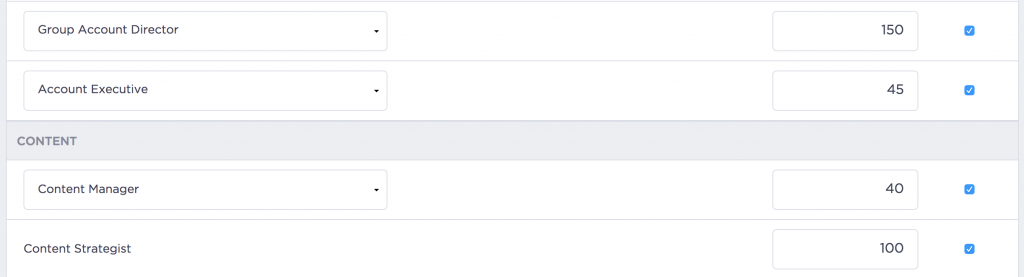
Creating Rate Cards
1) Navigate to the Settings section in Estimo. On the System Data tab, select ‘Manage’ within the Rate Cards area.
2) Select ‘New Card’ on the top-right corner.
3) Enter basic details about the new Rate Card:
- Name: for audit reasons, a meaningful identifier is advisable.
- Description: elaborate on the purpose or clients for this Rate Card.
- Currency: this will define the currency of all estimates for Clients that utilise this Rate Card.
4) You are then shown a table of all the Resources in your Estimo instance.
- If a Resource has an available Alias then you can select it, as below:
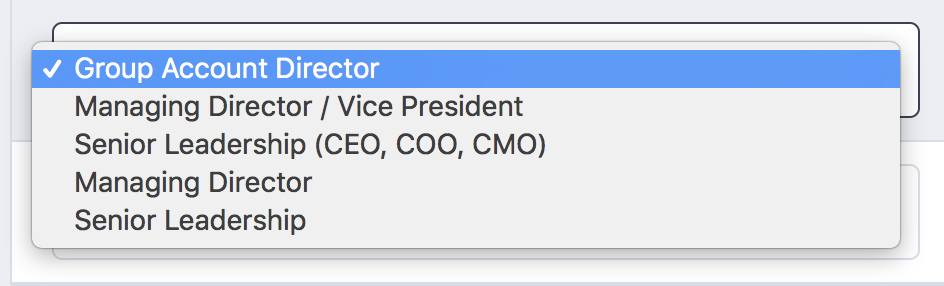
- If you wish to change the price of a Resource on this Rate Card then you may do so via the Price input, as below:
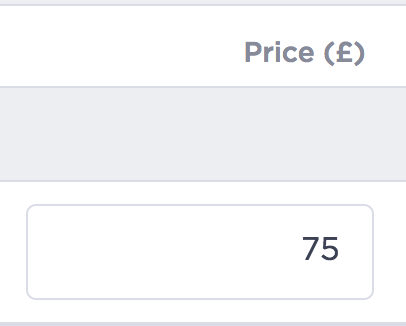
Note: currently, the price of a Resource in Estimo should always be a whole number.
- Finally, if you wish to enable/disable a Resource on a Rate Card simply check/uncheck the checkbox. By default, all Resources are enabled.
5) When you are happy with your new Rate Card, scroll to the bottom of the table and select ‘Save Card’.
Editing Rate Cards
1) Navigate to the Settings section in Estimo. On the System Data tab, select ‘Manage’ within the Rate Cards area.
2) You will see a table of Rate Cards that currently exist within your Estimo instance. Click on the Rate Card that you wish to edit. Details on the individual fields can be found above, in Creating Rate Cards
3) When you are happy with your changes to a Rate Card, scroll to the bottom of the table and select ‘Save Card’. For details on how editing Rate Cards impacts existing estimates, please view this section.
Assigning a Rate Card to a Client
For details on defining the Rate Card of a Client, please view this section.