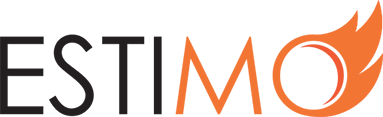What is an Estimate Template?
All System Data is manipulated via the Settings interface, which is only available to Admin users. If you have an estimate that you want to be converted to an Estimate Template, speak to an Admin of your Estimo instance.
Estimate Templates
When creating an estimate, by default, the ‘Blank Estimate’ template is utilised. This will create an estimate that is reliant upon an Estimo instance’s default data.
The purpose of Estimate Templates is to give users a head start when creating a new estimates. Estimate Templates are selectable via the ‘New Estimate’ modal:
Estimate Templates are based upon existing estimates. Using an Estimate Template will create a new estimate prefilled with the following data sets:
- Output content
- Product content
- Timeline content
Note: When a new estimate is created through an Estimate Template the Output and Product content will automatically align itself with Client selection.
Creating an Estimate Template
1) Estimate Templates are based on existing estimates. So, firstly, create an estimate that matches up to your template requirements. If the estimate that you wish to utilise as a template has already been created, just open it up.
2) In Estimate Builder view, under the ‘Options’ tab, select ‘Save as an Estimate Template’
Note: As stated above, this option will only be visible to Admin users.
3) Enter a name for the new Estimate Template; this will be used throughout the system, so try to make it meaningful to all users. Confirming your input will create the new Estimate Template.
Editing an Estimate Template
Although Estimate Templates are based upon existing estimates, they are separated when a new Estimate Template is created. Therefore, editing the existing estimate will not impact an Estimate Template.
To edit an Estimate Template, follow these steps:
1) Log in to your Estimo instance as an Admin user.
2) Navigate to the Settings section in Estimo. On the System Data tab, select ‘Manage’ within the Estimate Templates area.
3) You will then see a table of existing Estimate Templates, click the one that you wish to edit.
4) This will load a typical Estimate Builder interface, where you are able to alter the Estimate Template. Changes made in this interface are autosaved, and will only impact estimates that are created in the future.