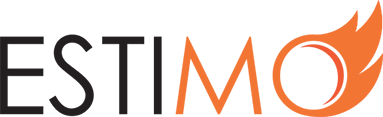Creating a New Portfolio
Portfolios creates a comparison of sold hours against the actual time worked. This data empowers Estimo users to recognise the accuracy of their estimates, and understand overall project profitability.
The data contained within Portfolios is a combination of Estimo estimates (Resources sold) and Jira worklogs (actual logged time). We chose to integrate Estimo with Atlassian’s Jira, as it is one of the most popular project management tools. However, we will be expanding support for other time tracking tools in the near-future.
As such, an Administrator on your Estimo instance must follow the Integrating with Jira guide before you are able to utilise the Portfolios feature or follow any of the steps contained in this article.
Creating a New Portfolio
1) Select the Portfolios option on the left-hand side of the main menu. You will be shown a list of pre-existing Portfolios.
2) Hit New Portfolio on the top-right of this screen. You will be asked to enter the Basic Details of your new Portfolio.
The most noteworthy field on this interface is Clients. This field will define the Closed Estimates that you will be able to include in your Portfolio. Note that you can select multiple Clients.
The other fields should be self-explanatory, and can be updated later on (see: Editing a Portfolio). Enter the necessary details and select Next, found in the bottom-right corner.
3) Selecting Closed Estimates: you will now be able to view a list of Closed Estimates within your Estimo Instance that match your Client selection. Utilise the checkbox (furthest right column) to select the Estimates that you want to include in the new Portfolio.
Selecting an Estimate will add it to the Sold data, which can be compared to Logged data from Jira, when the Portfolio’s setup has been completed. Jump to the Next step when you are happy with your selection.
4) Selecting Jira Projects: you will now be viewing a list of projects, pulled from the Jira instance that has been integrated with. As with Estimates, utilise the checkbox to select the relevant Jira projects.
Selecting a Jira project will add it to the Logged data, which is compared to the Sold data sourced from Estimo Estimates. Jump to the Next step when you are happy with your selection.
5) Assign Resources: the system will import a list of individuals from Jira who have logged time against the selected projects. These users need to be matched up with Estimo Resources, so that Sold vs. Logged time comparisons can be made on a resource-by-resource basis. This step allows you to quickly do this.
Just utilise the dropdown interface to select appropriate Resource roles for the relevant Jira users. If the user has worked multiple Resource roles within a project, just utilise the split functionality, and allocated appropriate percentages.
Note: your Administrator can speed up this process by establishing default Estimo Resource roles for Jira users within the Settings interface.
6) Finalise the Portfolio’s creation and start to utilise it.