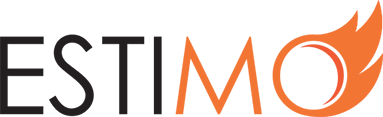Integrating with Slack
Estimo keeps all your sales data in one place. You can now receive notifications and quickly view proposal overviews, all within the comfort of Slack.
Enabling Estimo Slack notifications will keep your team in the loop and enable faster sales. Currently, you can choose whether to receive the following notifications:
- When another user requests that you Review an Estimate.
- When your Estimate has been Reviewed.
- When your Estimate has been Closed.
- When you have been invited to collaborate on an Estimate.
- When another user mentions you in an Estimate comment.
- When your Estimate has been Closed via external acceptance.

In addition, the Estimo Slack App also extends any pasted Estimate links to automatically include Title, Client, Status and Total fields. With this information included as standard, collaborating with your team on Slack and Estimo is now much easier.

How-To Install the Estimo Slack Integration
The steps to integrate your Estimo and Slack accounts are lovely and straightforward. Just follow these steps to start reaping the benefits:
1) Click the Add to Slack button below (this will open in a new window):
2) If you are not logged into Slack via your browser, you will be prompted to enter your Slack Workspace details. If you have multiple Slack Workspaces, this should correspond to the Workplace URL that you wish to add the Estimo integration to.
3) After entering your Slack Workspace details, you will be prompted to login. Enter your relevant credentials and proceed.
4) If you were already logged in – or if you have now followed Steps 2) & 3) – you will be prompted to authorise Estimo to interact with your Slack Workspace. Click Authorize to proceed.
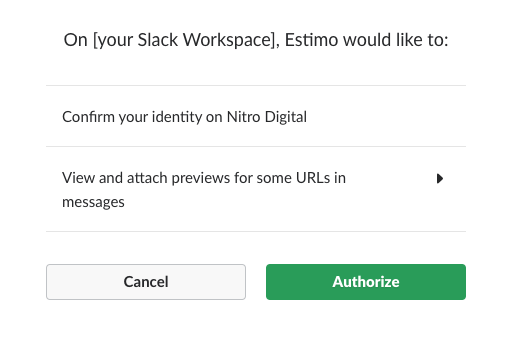
5) Estimo will then require you to login. This is to confirm the Estimo account to match up with your Slack account. Proceed through the Estimo login process as you usually would.
If you have multiple Estimo instances, you will be required to select which to authorize.
6) At this point, Estimo will take you to a Congratulations page, and you have successfully connected with your Slack Workspace.
7) Now, when you paste a link from your integrated Estimo instance into Slack, the information will automatically expand. Awesome!