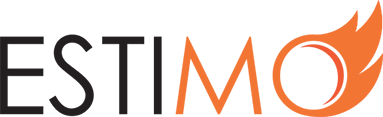How Do I Create a New Client?
By adding a client to Estimo, you are able to assign them a Rate Card and start creating Estimates for them. You are also able to store presets, which makes the process of creating estimates both quick and consistent.
To create a new client:
1) Login to your Estimo instance.
2) Select Clients in the left-hand menu. You will see a list of existing clients.
3) Select New Client on the top-right hand side. You are now presented with a short form, which contains two tabs of fields:
- Basic Info: simple details about your new client.
- Estimate Defaults: defaults that will be adopted when creating an estimate for this new client.
4) Under the Basic Info tab, you are able to select a Parent client. This is ideal for situations such as working with a client across multiple territories. If a parent client already exists, select it to be given the option to import the parent client’s default data.
5) The next field allows you to select a Rate Card for your new client. This will define the costs of Resources when estimating. If you need to create a new Rate Card for this client, please view this article.
6) Adding content to the Address, Default Project Assumptions, Default Project Background and Default Billing Instructions fields will pre-fill any estimates for this new client.
7) Finally, the Estimate Output field will define which Estimate Design will be used for this client. For more details on the appearance of an estimate’s output, please view this article.
8) When you are satisfied with the details contained in the form, click ‘Save Client’ to confirm your submission and create a new client. You will now be able to select this client when creating estimates.